Text Files, Networking, and Archiving Commands
Text File Commands
Viewing file content
cat (catenate): Print entire file contents
- Limitation: If the file content is long, the output will take up the entire terminal window
more: Print file content page-by-page
head: Print first 10 lines of file
head -n <N>: Print first N lines of file
tail: Print last 10 lines of file
tail -n <N>: Print last N lines of file
wc (word count): Count lines, words, characters
-l/-w/-c: View only line/word/character count
Wrangling text files
sort: Sort the lines of a file alpha-numerically and prints the sorted result to standard output.
-r: Reverse order
uniq (unique): Filter out the repeated lines
- Note:
uniqonly removes duplicated lines if they are consecutive!
grep (global regular expression print): Return lines of a file matching a specified pattern
Example
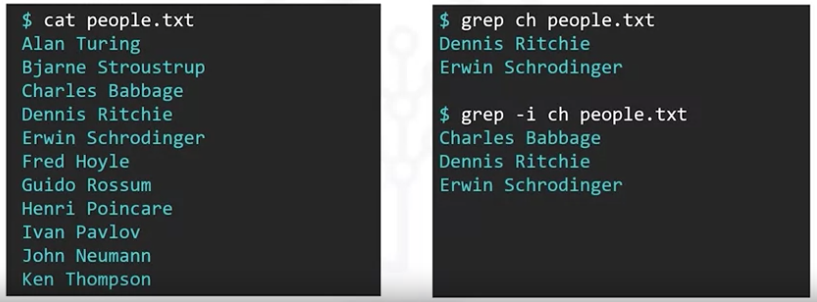
Some frequently used options for
grepinclude:Option Description -nAlong with the matching lines, also print the line numbers -cGet the count of matching lines -iIgnore the case of the text while matching -vPrint all lines which do not contain the pattern -wMatch only if the pattern matches whole words
cut: Extract a section from each file
Example
- Extract the second to ninth characters from every line
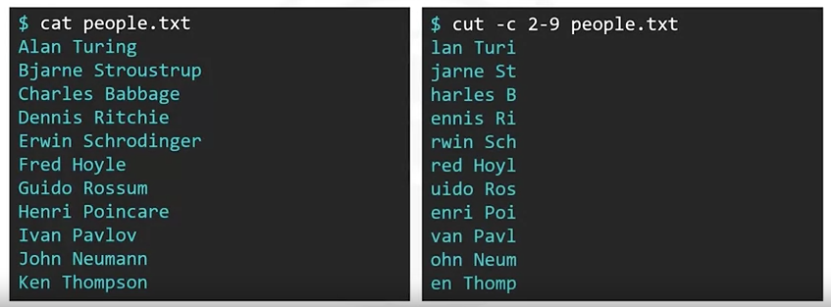
Extract the last names
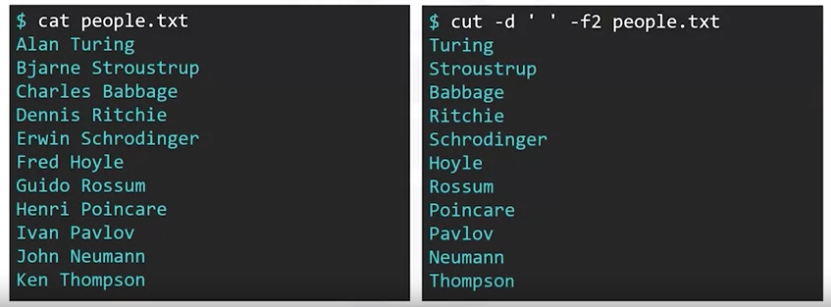
-d ' ': Specify space as the field delimiter-f2: Return the second filed from each line
paste: Merge lines from different files
tr: Trim repeated characters to a single character.
$ echo "There are too many spaces in this sentence." | tr -s " "
There are too many spaces in this sentence.
xargs: Trim leading and trailing spaces from a string.
$ echo " Never start or end a sentence with a space. " | xargs
Never start or end a sentence with a space.
rev : Reverse the order of characters on a line of text.
$ echo ".sdrawkcab saw ecnetnes sihT" | rev
This sentence was backwards.
Networking Commands
Brief introduction to networking
Computer networks
A computer network is a set of computers that are able to communicate with each other and share resources provided by network nodes. Examples of computer networks include Local Area Networks (LANs), Wide Area Networks (WANs), and the entire Internet. The Internet, or World Wide Web, is essentially a giant network of computer networks.
A network resource is any object, such as a file or document, which can be identified by the network.
- An object is identifiable if it can be assigned a unique name and address that the network can use to identify and access it.
A network node is any device that participates in a network.
- A network can include any device which is not necessarily a computer but is part of the network’s infrastructure. Examples of network nodes include modems, network switches, hubs, and wifi hotspots.
Host, clients, and servers
A host is a special type of node in a computer network - it is a computer that can function as a server or a client on a network.
A server is a host computer that is able to accept a connection from a client host and fulfill certain resource requests made by the client.
Many hosts can perform either role, acting as both client and server.
Packets and pings
A network packet is a formatted chunk of data that can be transmitted over a network.
Today’s computer networks typically use communication protocols that are based on such packets of information. Every packet consists of two types of data:
the control information
the payload.
The control information is data about how and where to deliver the payload, such as the source and destination network addresses, while the payload is the message being sent.
The ping command works by sending special ’echo request’ packets to a host and waiting for a response from the host.
pingis a utility available on most operating systems that have networking capability. Linux has its own implementation of thepingcommand that’s used to test and troubleshoot connectivity to other network hosts.
URLs and IP adresses
IP stands for “Internet Protocol” which defines the format of data transmitted over the internet or a local network.
An IP address is a code used to uniquely identify any host on a network.
An IP address can be used to establish a connection to a host and exchange packets with it, for example using the
pingcommand. In addition to their payload, IP packets - a type of network packet that conforms to the Internet Protocol - contain the IP addresses of the source and destination hosts.
A URL, more commonly known as a web address, stands for Uniform Resource Locator.
A URL uniquely identifies a web resource and enables access to that resource. Typically the resource that a URL points to is a web page, but it can also be used for tasks such as transferring files, sending emails, and accessing databases.
For example, the URL to the Wikipedia page for URL is
https://en.wikipedia.org/wiki/URL. Just like for a typical URL, its format indicates a protocol (https), a hostname (en.wikipedia.org), and a file name (/wiki/URL).
Networking commands
hostname: Print host name
-s: Drop the domain suffix-i: Provide the IP address of the hostnameExample
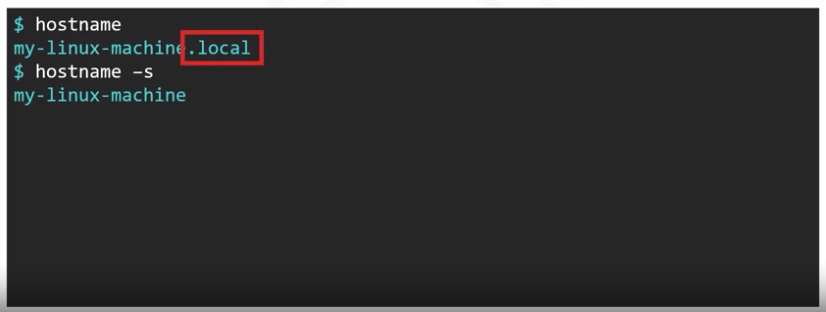
ifconfig (Interface configuration): Display or configure the system network interfaces
eth0: SHow ethernet config information
ping: Send ICMP packets to URL and print response
c: Return a set number of ping results
curl (Client URL): Transer data to and from URL(s)
wget (Web get): Download file(s) from a URL
- More focused than
curl, supports recursive file downloads
Archiving and Compression Commands
Archiving and compression are distinct processes, which are usually combined
- Archiving: Process of storing information that you don’t use regularly but want to preserve
- An “archive file” is a collection of data files and directories that are stored as a single file.
- Archiving makes the collection more portable and serves as a backup in case of loss or corruption.
- Compressing: Reducing the size of a file by taking advantage of redundancy in its information content.
- Advantages
- Preserve storage space
- Speed up data transfer
- Reduce bandwidth load
- Advantages
tar (tape archiver): Archive and extract files, allows you to pack multiple files and directories into a single archive file.
-c: Create a new archive-f: Tell tar to interpret its input from the file rather than from the default, which is standard input-z: Compress the archive file withgzip-v: Verbosely list files processedtar -tf: List archive contentstar -xf: Extract (“untag”) file and folderstar -xzf: Decompress and extract
zip: Compress files and directories to an archive
zip compresses files prior to bundling them, Whereas tar, with the -z option, achieves compression by applying gzip on the entire tarball, but only after bundling it.
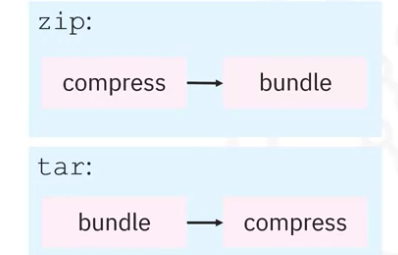
unzip: Extract and decompress zipped archive