chmod
Check permissions
In terminal: ls –l [file_name]
For example:
$ ls -l
-rw-r--r-- 1 EckoTan staff 12 Jan 5 18:02 hello-world.txt
-rw-r--r--: file permissionEckoTan: owner/creator of the filestaff: the group to which that owner belongs toJan 5 18:02: date of creationhello-world.txt: the file
Permissions
The permission settings, grouped in a string of characters (-, r, w, x), are classified into four sections:
- File type. There are three possibilities for the type. It can either be a regular file (–), a directory (d) or a link (i).
- File permission of the user (owner)
- File permission of the owner’s group
- File permission of other users
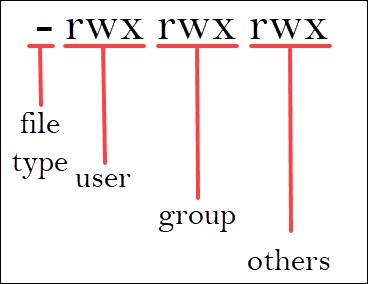
In permission of user, group, and others, the characters -, r, w, and x stand for None, read, write, and execute.
-: permission is NOT grantedr: Read permissions. The file can be opened, and its content viewed. But it can not be modified (nor added/removed)w: Write permissions. The file can be edited, modified, and deleted.x: Execute permissions. If the file is a script or a program, it can be run (executed).This option is mainly used for running scripts.
Example
-rw-r--r-- 1 EckoTan staff 12 Jan 5 18:02 hello-world.txt
hello-world.txt is a regular file with read and write permission assigned to the owner, but gives read-only access to the group and others
Change permissions
The command that executes such tasks is the chmod command.
Syntax:
$ chmod [permission] [file_name]
There are two ways to define permission:
- using symbols (alphanumerical characters)
- using the octal notation method
Define File Permission with Symbolic Mode
To use chmod to set permissions, we need to tell it:
Who: Who we are setting permissions for?
u: User, meaning the owner of the file.g: Group, meaning members of the group the file belongs to.o: Others, meaning people not governed by theuandgpermissions.a: All, meaning all of the above.
(If none of these are used,
chmodbehaves as if “a” had been used.)What: What change are we making? Are we adding or removing the permission?
–: Removes the permission.+: Grants the permission. The permission is added to the existing permissions.=: Set a permission and remove others.
Which: Which of the permissions are we setting?
rwx
Example
$ ls -l
-rw-r--r-- 1 EckoTan staff 12 Jan 5 18:02 hello-world.txt
We want to give group members to have write permission on hello-world.txt:
$ chmod g+w hello-world.txt
$ ls -l
-rw-rw-r-- 1 EckoTan staff 12B Jan 5 18:02 hello-world.txt
We want the permission settings look like this
u: read, write, executeg: read, writeo: read, write
$ chmod u=rwx,g=rw,o=rw hello-world.txt
$ ls -l
-rwxrw-rw- 1 EckoTan staff 12B Jan 5 18:02 hello-world.txt
Define permission using numerical shorthand
Another way to specify permission is by using the octal/numeric format. This option is faster, as it requires less typing, although it is not as straightforward as the previous method.
The following example shows how it works:
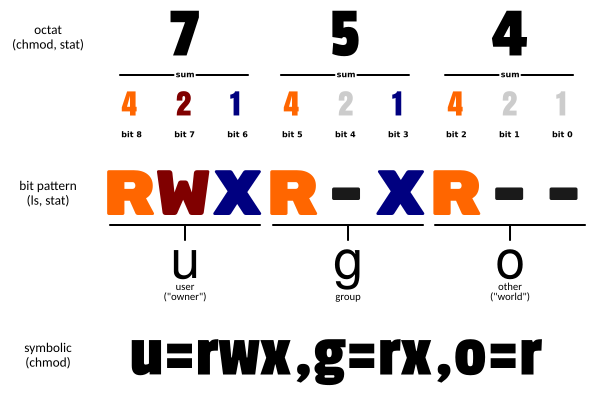
Using this method, each of the three permissions (r, w, x) is represented by one of the bits in the binary equivalent of the decimal number.
In this example,
- The permission of user/owner is
rwx. This could be represented as111, which equals 7 in decimal. - The permission of group is
r-x. This could be represented as101, which equals 5 in decimal. - The permission of others is
r--. This could be represented as `1010, which equals 4 in decimal.
Therefore, to achieve the same permission settings as
$ chmod u=rwx,g=rx,o=r hello-world.txt
We can also type:
$ chmod 754 hello-world.txt
-rwxr-xr-- 1 EckoTan staff 12B Jan 5 18:02 hello-world.txt